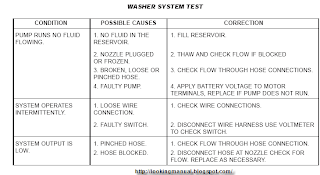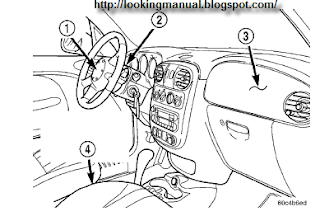this is Toyota 2L-T, 3L Engine Repair Manual inside is how to
To assist you in finding your way through this manual, the Section Title and major heading are given at the top of every page. An INDEX is provided on the 1st page of each section to guide you to the item to be repaired. At the beginning of each section, PRECAUTIONS are given that pertain to all repair operations contained in that section. Read these precautions before starting any repair task. TROUBLESHOOTING tables are included for each system to help you diagnose the problem and find the cause. The repair for each possible cause is referenced in the remedy column to quickly lead you to the solution.
How to Use This Manual
The procedures are presented in a step-by-step format: #
• The illustration shows what to do and where to do it.
• The task heading tells what todo.
• The detailed text tells how to perform the task and gives other information such as specifications and warnings.
This format provides the experienced technician with a FAST TRACK to the information needed. The upper case task heading can be read at a glance when necessary, and the text below it provides detailed information. Important specifications and warnings always stand out in bold type.
GENERAL REPAIR INSTRUCTIONS
1. Use fender, seat and floor covers to keep the vehicle clean and prevent damage.
2. During disassembly, keep parts in order to facilitate reassembly.
3. Observe the following.
(a) Before performing electrical work, disconnect the negative (—) cable from the battery terminal.
(b) If it is necessary to disconnect the battery for inspection or repair, always disconnect the cable from the negative (—) terminal which is grounded to the vehicle body.
(c) To prevent damage to the battery terminal post, loos- en the terminal nut and raise the cable straight up without twisting or prying it.
(d) Clean the battery terminal posts and cable terminals with a shop rag. Do not scrape them with a file or other abrasive object.
(e) Install the cable terminal to the battery post with the nut loose, and tighten the nut after installation. Do not use a hammer to tap the terminal onto the post. (f) Be sure the cover for the positive (+) terminal is properly in place.
4. Check hose and wiring connectors to make sure that they are secure and correct.
5. Non-reusable parts
(a) Always replace cotter pins, gaskets, O-rings, oil seals, etc. with new ones.
(b) Non-reusable parts are indicated in the component illustrations by the ” ? ” symbol.
Download